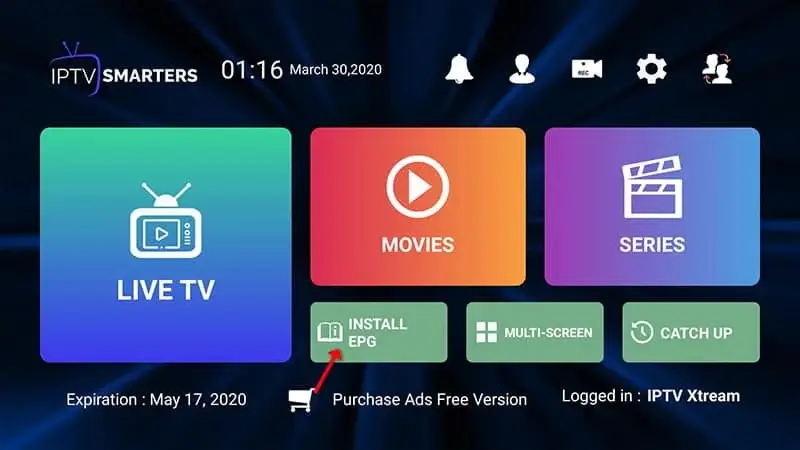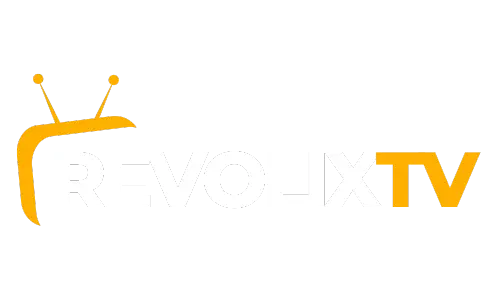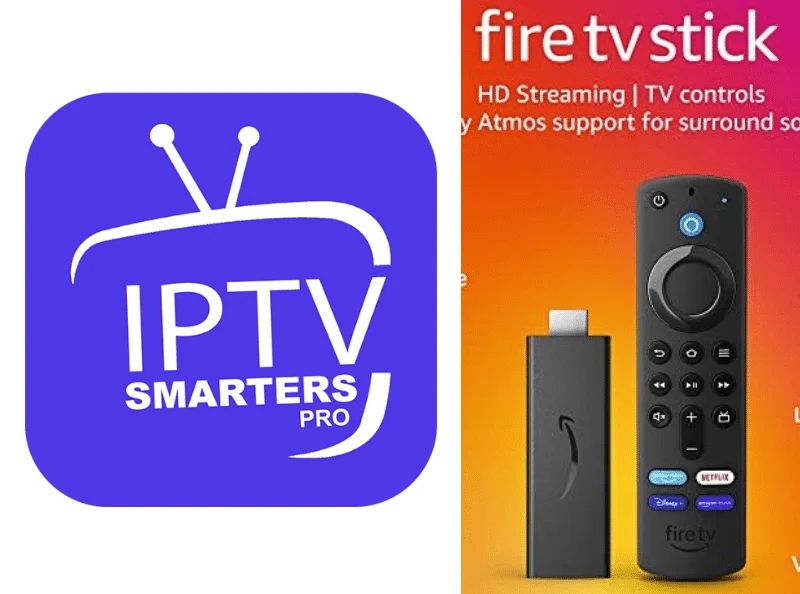On the home screen of your device, move the mouse pointer to the Search option.
- first install the downloader app
This app will help you download Smarters IPTV Pro on FireStick (because browser downloads are not allowed)
2. click on the Search > Search option on the FireStick home screen
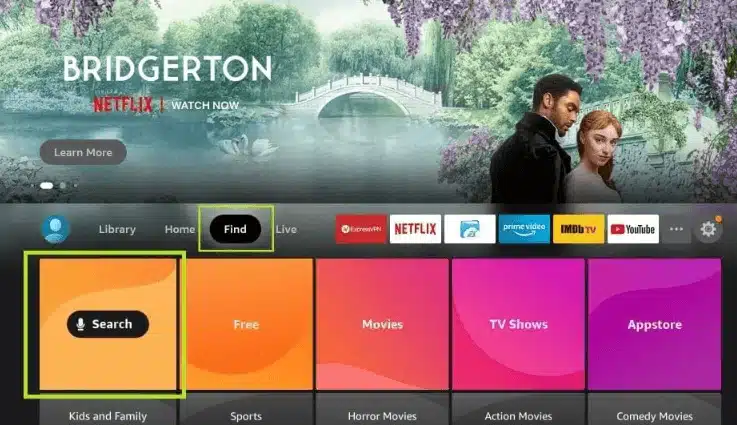
- enter the name of the app (i.e. Downloader)
Click on the Downloader option when it appears in the search results.
On the following screen, select the downloader icon and download and install the app
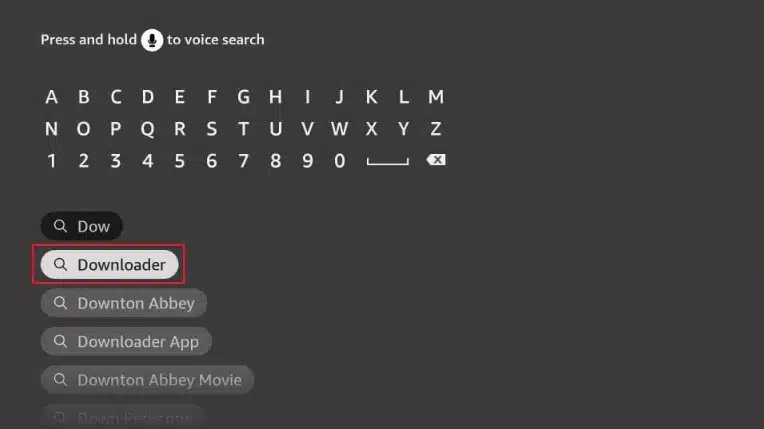
4. return to the FireStick home screen after installing the Downloader app
Click on Settings in the menu bar
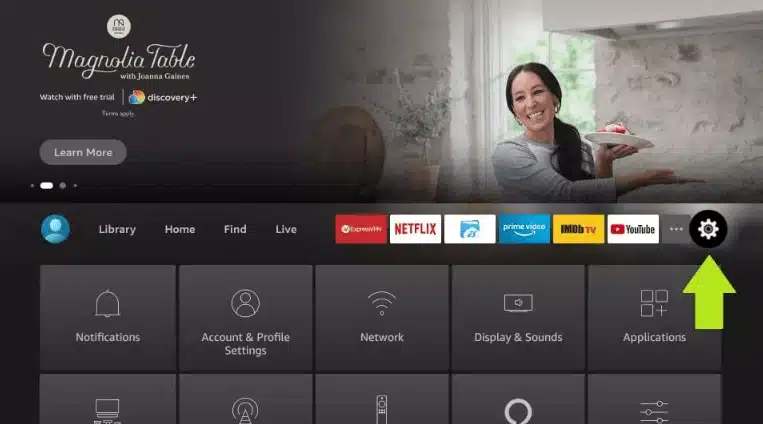
5. select the My Fire TV option in the settings
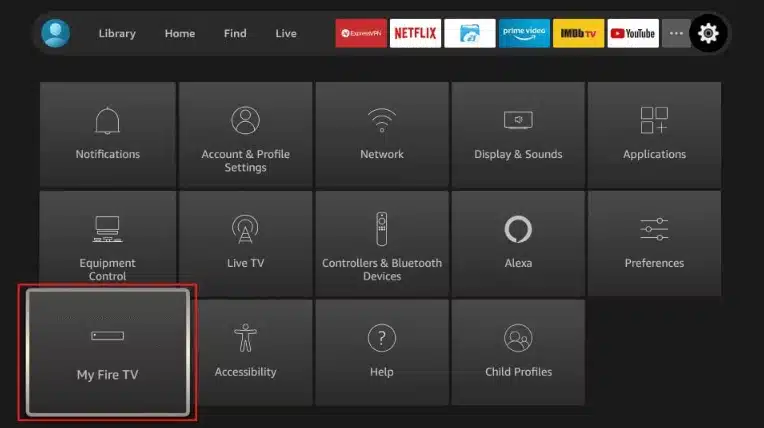
6. When the following options are displayed on the next screen, click on Developer options
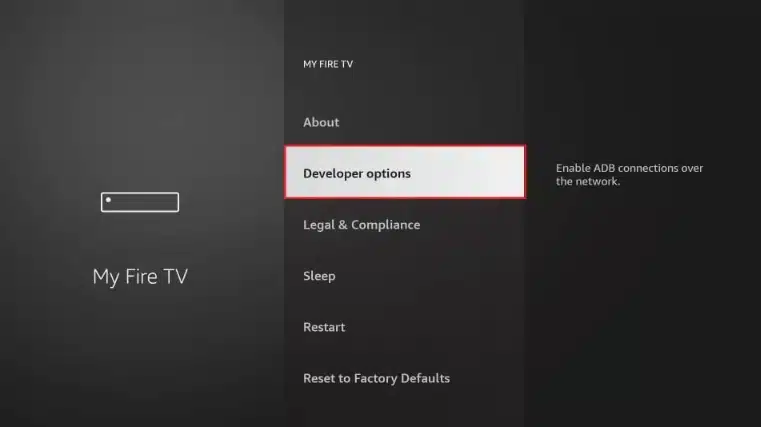
If you do not see the developer options, go to Settings > My Fire TV > About.
Now select Fire TV Stick and click on it 7 times to activate the developer options.
7. Click on Install from unknown apps
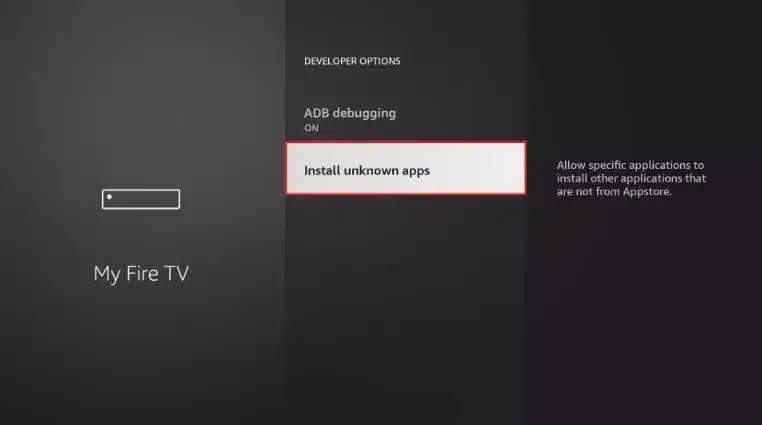
8. Click on Downloader to change the status to ON.
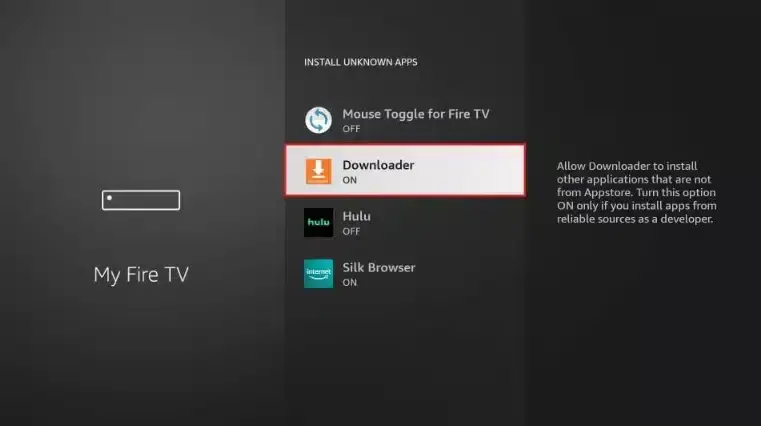
You have now configured the FireStick settings to allow the installation of Smarter’s IPTV Pro and other third-party apps. Follow the steps below:
9. Sie können nun die Downloader-App öffnen.
Wenn Sie diese App zum ersten Mal starten, erscheint eine Reihe von Eingabeaufforderungen. Ignorieren Sie diese, bis Sie den folgenden Bildschirm sehen
Auf diesem Bildschirm müssen Sie auf das URL-Textfeld auf der rechten Seite klicken (stellen Sie sicher, dass die Option “Home” im linken Menü ausgewählt ist), wo “http://” steht.
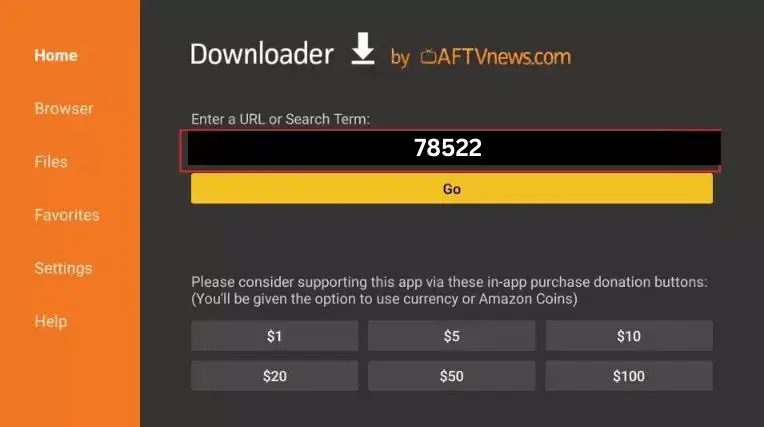
10. Enter the following code in this window: 78522
Click on GO
11. Wait a minute or two for the IPTV Smarter to download to your FireStick device
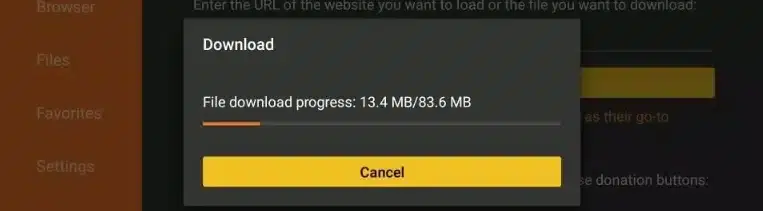
12. When the download is complete, the downloader app executes the APK file and the installation starts
Click Install
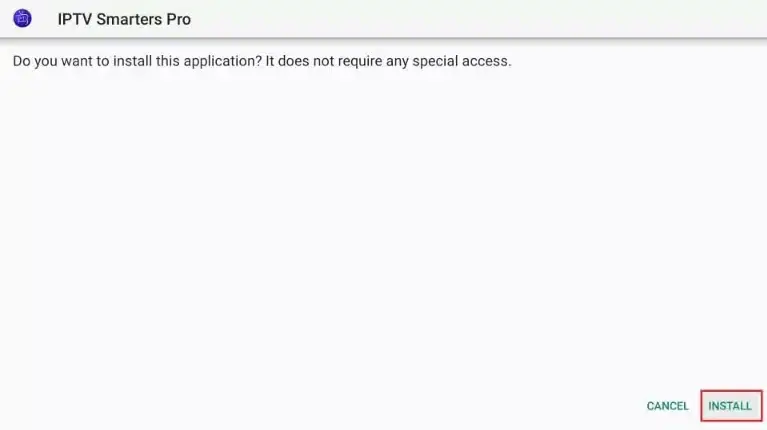
Wait until the installation is complete.
14. the installation is complete with the notification about the installed app
15. You can now click OPEN and get started with IPTV Smarters
I recommend that you select DONE so that you can delete the APK file first and save some space on the FireStick memory
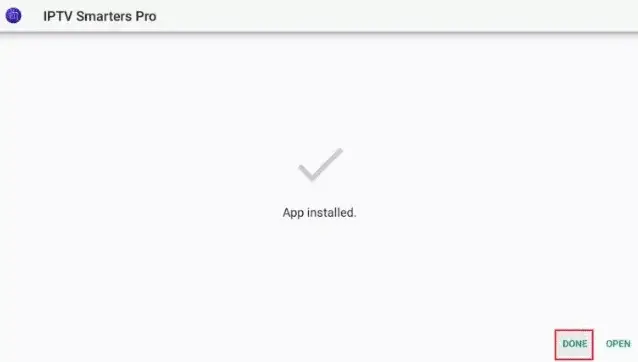
16. Once you have clicked on DONE above, you will be back on the downloader interface
Click on Delete
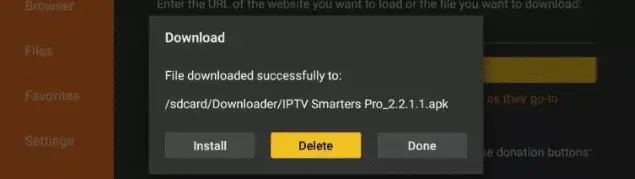
Great! You now have the IPTV Smarters app on your FireStick.
Launch IPTV Smarters on the Firestick by either going to the “Your Apps and Channels” section or by holding down the Home button and then selecting Apps on the next screen.

Scroll down and you will see that the app appears at the bottom.
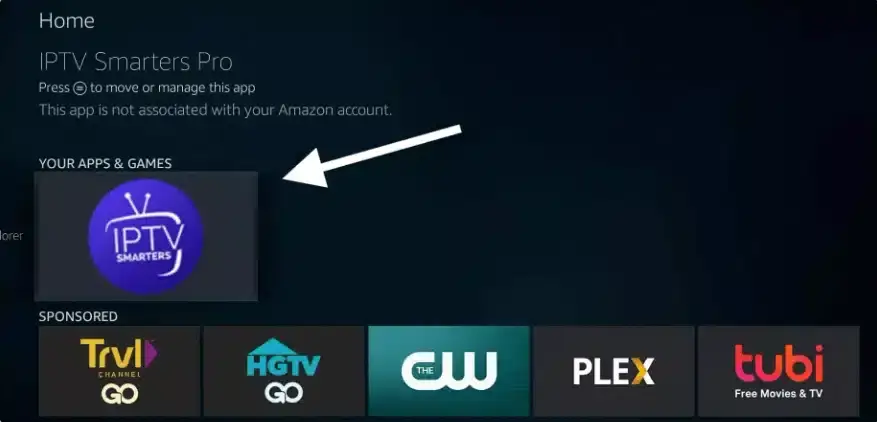
The first time you start the program, you will be asked to agree to the terms of use. Simply click on the Accept button.
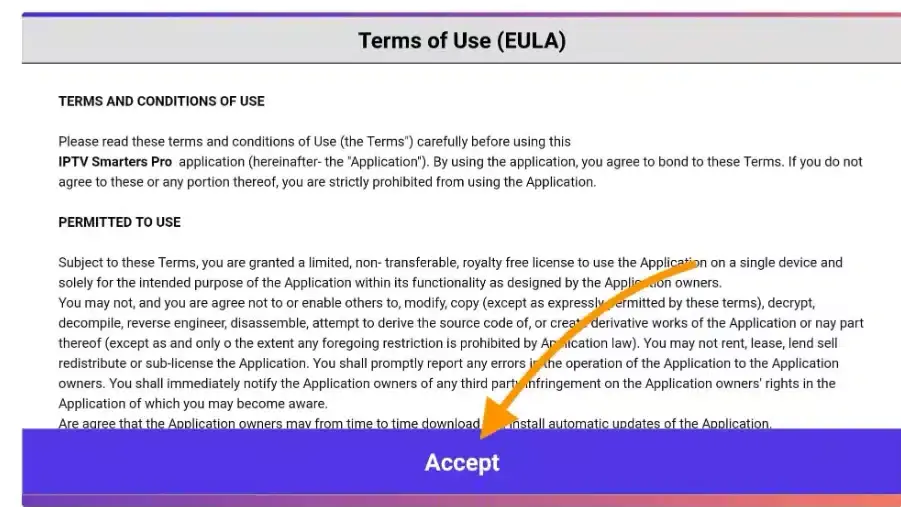
Once this has been done, you will be prompted to add a user. To do this, simply click on the Add user button.

click on “Add User” and then on “Login with Xtream Codes API”.
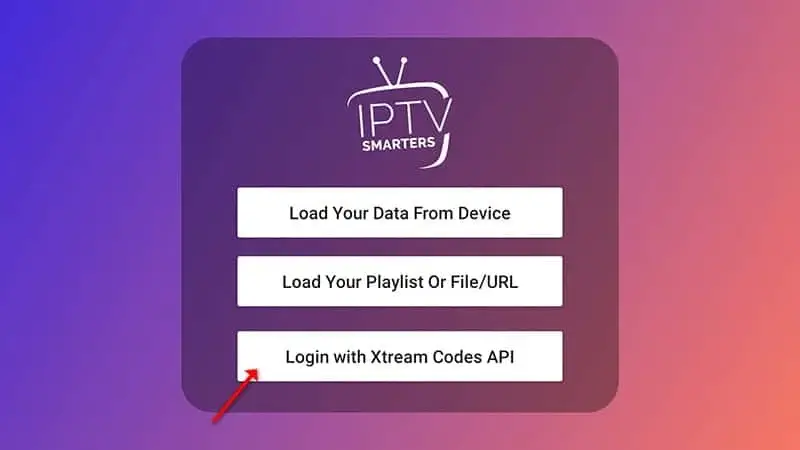
In this step, select a name of your choice in the first field, for example “IPTV Xtream”. In the second and third fields, enter the “User name” and “Password” of your M3U connection as well as the server URL, which you will also find on your M3U connection.
Now click on “Add User” to proceed to the next section.
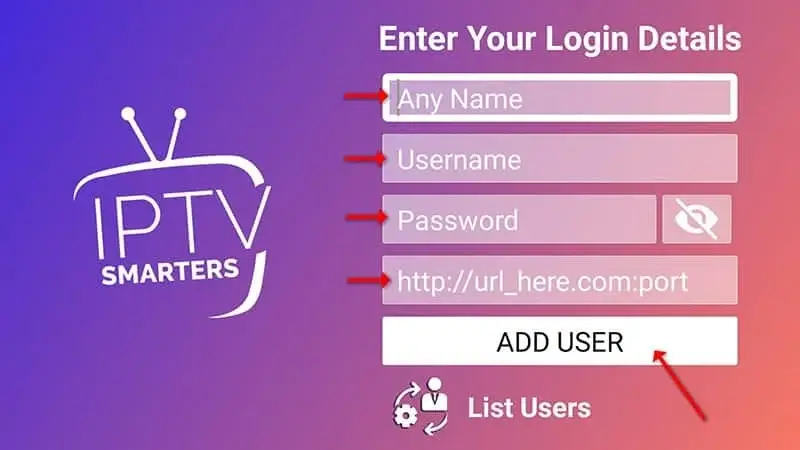
Wait a few seconds.
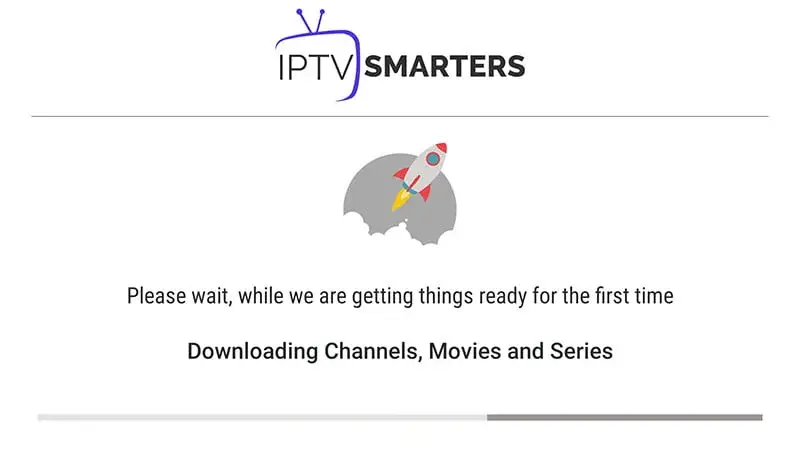
Now click on the “Live TV” symbol, which is shown with a red arrow in the illustration.
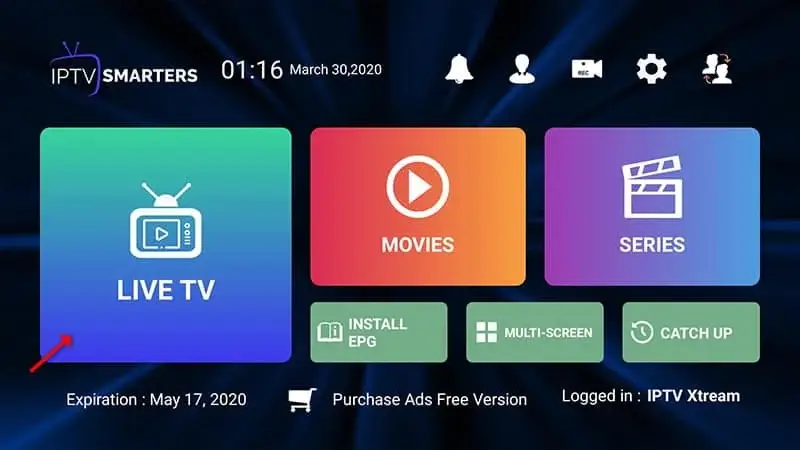
Now select the channel group you want to watch and continue with the next section.
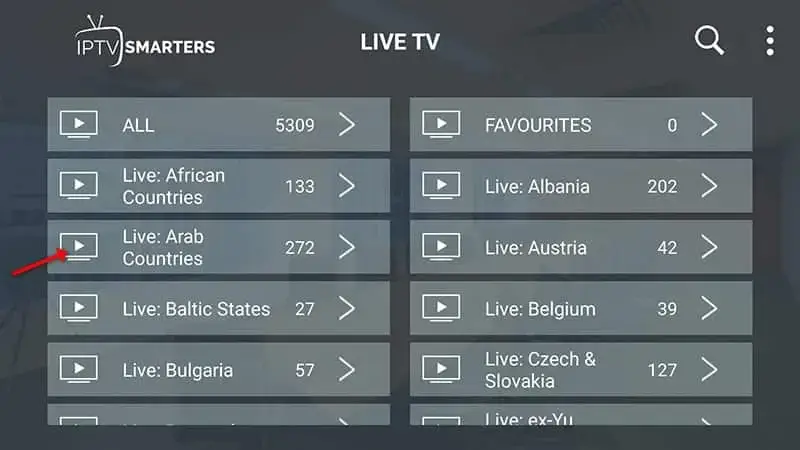
Now click on the name of the channel and then double-click on the small screen to change it to full screen mode.
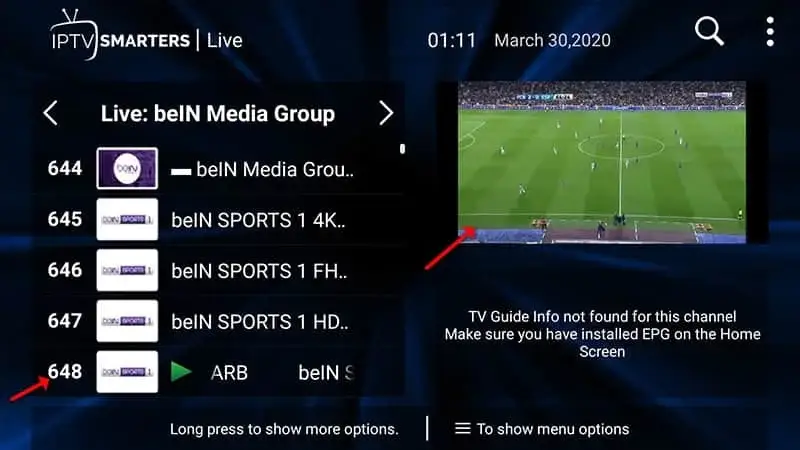
To add EPG, you do not need to add an EPG url, just click on “Install EPG”.